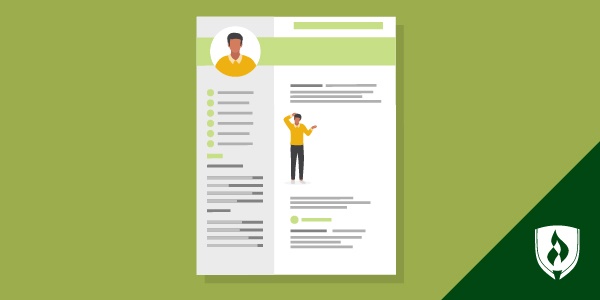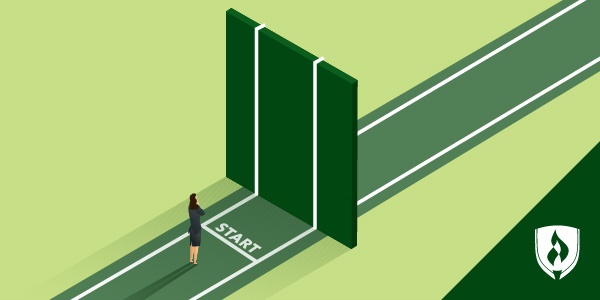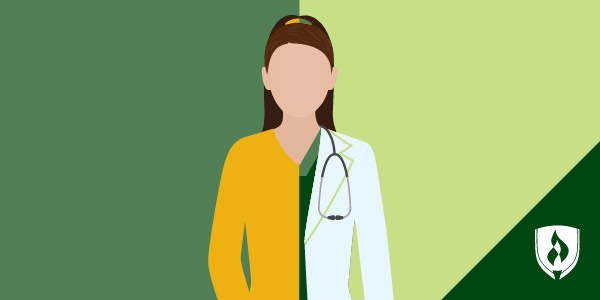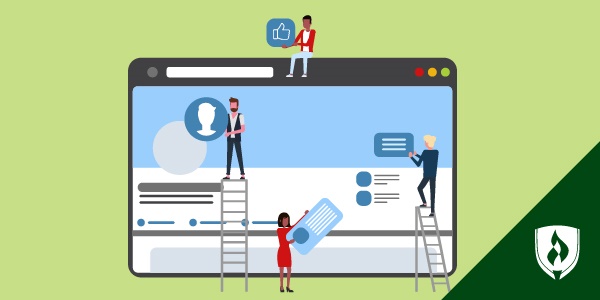Your master plan to land your dream job is well underway. You’ve got your degree (check!), a standout resume (check!) and the skills and knowledge employers are looking for (check!).
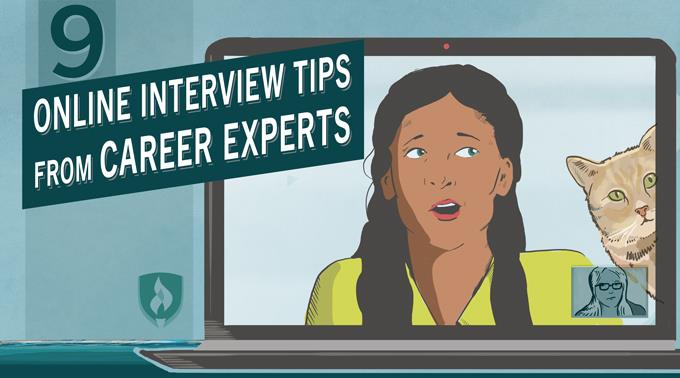
All of your hard work is about to pay off. Your resume has done its job: You have plenty of interest from prospective employers. You’re ready to show them that you’re the best candidate for them. But there’s just one problem: Some of the interviews you’ve lined up are taking place online.
The interview process is intimidating as it is. Adding technology into the mix isn’t helping. As more and more companies move their interview process to Skype or FaceTime, it’s important you know exactly what to do in an online interview.
We spoke with career experts and hiring managers to bring you these nine online interview tips. Follow this advice to make the positive first impression you’re aiming for – even from behind the computer screen!
9 tips to help you ace your online interview
1. Create a professional environment
Just because your online interview is taking place at home, doesn’t mean you should be sitting on your living room couch with Family Feud playing in the background.
“You are the star of the show so your interviewer should not be distracted by what’s going on behind you,” says Cachet Prescott, career strategist, resume writer and trainer at Career Cachet. Prescott recommends having a clutter-free background, turning off notification noises on your phone and computer, removing pets from the area and hiring a sitter for your children.
2. Do a tech check
Nothing is worse than having technical difficulties inhibiting your online interview. Doing an interview “practice run” with a friend is the best way to make sure everything is ready to go, according to Kim Costa, job coach at Snagajob.
Just as not knowing your way to an onsite interview is a no-no, so is not knowing your way around the technology platform. Always do a test drive so you’re comfortable with the program or app. Not only will a practice interview allow you to make sure your video equipment is working, but your friend can also “give you feedback on what you look like on camera,” says Costa.
3. Adjust your webcam’s angle
It’s not enough to have technology that works; you also need to make sure it’s working in your favor. A bad webcam angle or poor lighting indicate you don’t know how to use web conferencing technologies, which isn’t the first impression you want to be giving, according to Joseph Terach, CEO at resume-writing firm Resume Deli.
Place your webcam at eye level. If it’s angled too high or too low, your interviewer will either be treated to an unappealing view of your nostrils, or she’ll literally be looking down on you. Avoid having your face too close to the camera so you don’t appear too “in your face” to your interviewer.
4. Find the right light
You’d feel pretty awkward talking to someone’s shadow on Skype, wouldn’t you? That’s exactly what your interviewer will see if your nearest light source is behind you, causing you to appear backlit.
Position a soft light source in front of you, recommends Matthew Reischer, hiring manager at Legal Marketing, Inc. You may have to rearrange lamps or relocate to be near a window. But all that moving around will be worth it when your interviewer can clearly see your face.
5. Take a pause
A few seconds of silence isn’t awkward, it’s essential. “There will likely be a small delay in the transmission,” says Dr. Dave Popple, president of Psynet Group and cofounder of Facticiti. “To keep from interrupting the interviewer, wait for two seconds of silence before speaking.”
Building in a brief pause will also give you time to gather your thoughts and prepare your response.
6. Make eye contact
Making eye contact can be tricky when webcams are involved, but it’s important to master this tried and true interview skill. It feels natural to look at your interviewer on your computer screen, but that will cause you to look like you’re staring off into space.
“Always look at the camera to give the impression you are making direct eye contact with the interviewer,” Reischer recommends.
7. Dress for success
It may be tempting to wear sweatpants to your virtual interview—after all, your interviewer won’t know the difference. However, dressing for success from head to toe can have a big impact on your interview performance.
“It’s easy to fall into a casual and less professional attitude if you are not dressed for the situation,” Popple says.
8. Get there first
Just because you don’t have to battle traffic or parking to get to your interview, doesn’t mean you shouldn’t plan to arrive early. Being early will ensure you aren’t caught off guard by any last-minute technology snags. This will also give you time to make any final adjustments to your lighting or background.
“Be ready to go, but let your interviewer start the show when he/she is ready,” Terach says. “This is all part of making your first impression: on time, prepared and cool under pressure.”
9. Follow up
A virtual interview is still an interview. The traditional interviewing tips you’ve followed for years should still be your guide, including following up with your interviewer after your meeting. Even in the digital age, a prompt thank-you note makes a world of difference.
“You need to restate the value you add and the benefits you bring to the company,” says Beth Hendler-Grunt, president of Next Great Step. She recommends sending a thank-you email or handwritten note within 24 hours of your interview. And don’t forget to follow up weekly if you don’t hear back!
From virtual interview to dream job
Whether you’re interviewed on camera or in person, you have the skills, experience and technical know-how to ace any interview and land the job you’ve been seeking. Let these online interview tips be your guide as you head toward your new career!
Don’t forget to follow the College Life blog for even more job search advice!