Web Design for Kids: 10 Tips for Designing an Age-Appropriate Website
By Lauren Elrick on 02/09/2016
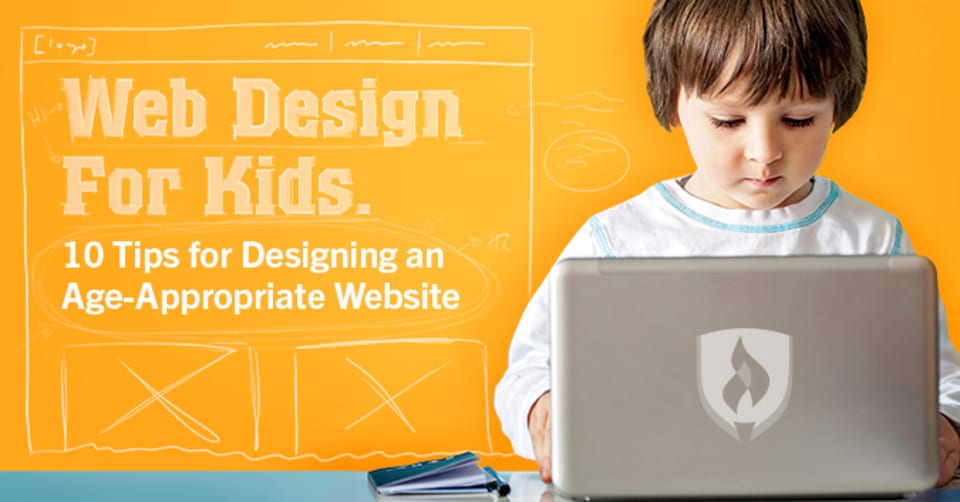
There is a certain beauty and wonder to websites that are well-designed. They stop you in your tracks, and you just can’t help but drink everything in before you make your first click. While a website’s functionality is certainly significant when considering how to create an optimal user experience, the element of design can be a make-it-or-break-it facet to its overall appeal.
So what happens when you bring kids into the mix? Web design for kids is a completely different ballgame because, well, kids look at the world in a completely different way than adults!
“It has to be bright, engaging and easy to use,” says web and graphic designer Drew Elrick. “You have to think even more intuitively when designing for kids. They aren’t always logical in the way they choose to navigate a website.”
So how do you adjust your style to cater to these kiddos? We spoke with some web design experts and did some research of our own to bring you some master tips for designing age-appropriate websites.
10 tips for designing websites for kids
Here are a few things to keep in mind when it comes to web design for kids:
1. Make it colorful
There’s a reason most cartoon characters are so vivid and bright on television—colors are captivating to the eye! Kids love bold, vivacious colors, so be sure to work some into the background, within the text and smattered among the games, music and animation throughout the website.
2. Use animation
Whether it’s moving cartoons or letters that dance across the page, children are attracted to movement. Typically created with Adobe Flash or JavaScript, animation can enable fun flash intros and engaging characters that move and speak. This helps create an experience for young users that makes them feel as if they’re really in the website’s world.
3. Keep things happy
Who doesn’t want to engage with something happy? Kids especially are drawn to cheerful and jubilant characters and situations, so creating a home page or game with a jovial vibe will be a major benefit.
“When designing a website for kids, you want to appeal to the senses,” says Carly Stunder, director of website and graphic design at Miles Technologies. She adds that bright colors provoke feelings of happiness, resulting in a positive mood. Whether you use photos of happy kids, design joyful expressions on cartoon characters or show an exciting and imaginative location, you’re sure to keep kids captivated with uplifting imagery.
4. Know your target age group
While all websites for kids should be bright, colorful and cheerful, you must keep in mind how old your ideal users are. Children who are between ages three to five will probably enjoy clean colors, adorable characters and a very minimal amount of text. Kids who are a bit older—say nine to twelve years old—are reading more and can handle more text. They will stray away from repetitive games meant for younger children, so make sure to keep things interesting and engaging for them.
5. Imagination is key
Exercising the imagination is imperative for a child’s cognitive development and can help with creativity, social skills, stress and more, according to The Wall Street Journal. Kids are excited about magical lands and when they’re interacting with a website, they become swept up in that world.
Make the mountains expansive with a beautiful ocean bay speckled with dolphins below, or create a treasure map with an X that shimmers. While certain creations depend on the subject matter around which you’re designing, don’t forget to mix in whimsy whenever possible.
6. Construct the navigation intuitively
Kids don’t always choose a logical path when navigating a website, so big, bold buttons with clear, explanatory language is a must. There’s also room to make the design more charming and interesting. Children generally come to websites to play games and be entertained, so a menu that has colorful icons or is written atop the roof of a house will be far more compelling than a clean-cut, simple menu on the left side of the screen.
7. Monitor the amount of text
Many adults visit websites to obtain information or communicate, so a fair amount of text is considered acceptable. When working with web design for kids, be sure to keep text to a minimum and rely more heavily on graphics, colors, shapes and characters instead.
8. Err on the innovative side
Creating a website for kids means there’s a lot of room for originality. There’s no need to stick to classic traditions like clean lines and lots of white space. Get creative and stray from the standard, straightedge cursor. Why not make it into an elephant? Lay out your menus in a creative way, or opt for an inventive splash page—the possibilities are endless!
9. Make it interactive
Children enjoy engaging with the features within the websites they surf. Allow them to create characters, compete with themselves or “drive” the car that’s speeding down the road. No matter what page kids toggle to, there should be some sort of interactive element that allows them to control the action on the page.
10. Create room for all kinds of media
Kids learn through all sorts of avenues, so make sure to add various forms of media—such as video, music and games—to your website. Not only does this assist in combating children’s short attention spans, but media can also help a child remember things better.
Ready to use your imagination?
Without a doubt, designing a website for kids is one of the most interesting experiences you may have as a web designer. It’s necessary to put yourself in the shoes of a child and imagine what they might find interesting and engaging as they browse. One of the best things you can do when attempting web design for kids is to have an actual child test it out for you!
If you’re not accustomed to web designing for kids, it can be challenging, as can any type of web design. The key is establishing a successful process. Get tips from the pros in our article: The Ultimate Guide to a Frustration-Free Web Design Process.
RELATED ARTICLES:




