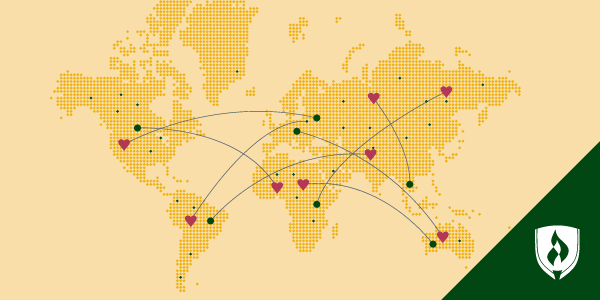As a parent, your child’s safety is paramount, but today, keeping your kiddos safe isn’t just teaching them to look both ways when crossing the street or warning them of “stranger danger.” With the birth of the internet and its incredible spread into nearly every facet of our daily lives, there’s unfortunately an ocean of new possibilities and potential troubles. Internet safety for kids is an important topic and is one area in which you want to be sure you’re educated for the best ways to keep your kids safe.
So what can be done to keep kids—and yourself—out of harm’s way while they’re using the internet? While there’s no clear way to prevent every possibility, there are some excellent guidelines, resources and approaches to minimizing that risk. We asked the experts to share their approaches to safeguarding kids from potential computer calamities.
A two-pronged approach to internet safety for kids
Often times, when we hear “internet safety for kids,” we think of blocking certain sites that are mature or inappropriate for little eyes and ears. But keeping your kids safe online goes beyond site blocking.
“You want to focus on two key areas when protecting your kids’ online activity: Personal information access and external information access,” says Chris Beattie, co-founder of Fried.com, a website dedicated to educating individuals on how to protect their online data privacy and security. “This essentially breaks your focus into two considerations, with one being, ‘What online information about my kid do I want to keep private?’ and the other being, ‘What online information do I want to block my kid from accessing?’”
Practical internet safety tips
Check out these practical tips from both professionals in the tech industry and parents alike to ensure that your kiddos are kept safe while they use the internet.
1. Set the example of what’s acceptable and set standards together
Oftentimes parents don’t consider how their own actions on the internet will have future, or even present, effects on their children.
“How can a parent scold a teen for posting a scantily clad photo when just a few years prior that parent was posting pics of said kid potty training?” says Megan Ingenbrandt, social media professional. “Essentially, parents need to get a grip on their own social media posts before expecting a kid to do the same.”
Parents need to respect their children’s privacy while also setting a standard—things posted on the internet don’t just go away. Would you appreciate your parents posting embarrassing photos from your childhood without your say? Kids, like adults, want some control of their online image. If the cat’s already out of the bag with regards to photos you’ve posted, ask your child to review photos with you and use it as a teaching moment to explain that things that may seem cute or funny at the time might end up embarrassing down the line—so choose wisely when posting.
2. Know their passwords and set accounts to private
If your children are at the age where they want their own social media presence, it’s important that you have access to their accounts to check up on them and ensure they are following your standards. Ingenbrandt encourages parents to both know their children’s social media passwords and sign in to their accounts from time to time. Additionally, set all social media accounts to private, so only approved friends can view their content.
3. Talk to your kids about keeping information private and staying safe
It may seem obvious to you, but your kiddo may not think twice about offering up their private information, such as their school on a public social media platform. Again, be sure to set the example by not publically sharing your children’s names, schools, age or other information. Reinforce caution and skepticism whenever you’re online—there’s plenty of sneaky ways for scammers or other ill-intentioned people to cause trouble if you’re too trusting.
4. Check computer and device history
From time to time it’s important to check the computer or device your child uses most often and check the web browser history. “If it’s empty, then there is a problem,” says Jayne Hitchcock, author of Cyberbullying & The Wild, Wild Web: What Everyone Needs to Know.
While you might think that some things are best left unknown, there’s plenty of good reason to monitor your kids’ internet usage. That said, be prepared to deal with what you find—and any uncomfortable conversations you may need to have.
5. Use parental control, anti-virus and filtering software
It’d be great if we could trust our kids one hundred percent of the time, but it’s too easy for them to stumble upon a situation or website that is inappropriate or dangerous.
“Until they leave your house and are on their own, it is your right to keep track of what they are doing, so that if something is going on, you can catch it before it blows out of proportion,” says Hitchcock.
Helpful internet safety resources
You have some practical tips on internet safety for kids, but you can’t be constantly looking over your child’s shoulder, monitoring every moment they’re on the web. These resources should help ensure your child is safe while accessing the internet and using apps.
Apps
There are a number of apps designed to help parents restrict the content their kids can access on smart devices. We’ve highlighted a few to get you started.
MMGuardian
This app is for both Android and iPhone and allows parents to block websites containing inappropriate content, view their child’s browsing history and restrict device functions. The app is downloaded on the child’s phone or device and controlled from another app on the parent’s.
Norton Family Premier
This award-winning app includes a number of features including web, time, search, social network, location and video supervision, as well as email alerts, activity history as well as virus and malware protection.
Qustodio
Have more than one child and have both Android and Apple devices? With features like Facebook monitoring, time-limits and blocking abilities, there’s a number of ways this app can help you monitor multiple devices to help keep all your kiddos safe.
Other ways to keep kids safe
Use built-in restrictions
With Apple products such as iPhones and iPads, under your general settings, you can find an option for restrictions that can prevent your children from downloading costly apps, deleting apps, accessing sites with adult content and more.
Android users have options as well. They can set up accounts for their children on devices and restrict access to sites and purchases.
Use a VPN (Virtual Private Network)
You have resources that block your child from accessing harmful or mature websites, but you should also ensure that third-parties cannot access your own network or private information using a VPN.
“A VPN, to put it simply, is a piece of software you can download into any internet-connectable device that—once connected—will put a top level of encryption on all your online activity,” says Beattie. “This encryption will make it near-impossible for any third party to access sensitive personal information your kid may accidentally stumble upon.”
Check out our article " Kids and Technology: Age-Appropriate Milestones to Aim for".
Keep threats at bay
Now that you have internet safety resources and tips for keeping your kiddos safe, you might be wondering about other cyber security issues, like protecting your own private information or perhaps even breaking news in the field. To help keep up with that, check out these “ 21 Top Cyber Security Blogs That Keep IT Pros in the Know.”
RELATED ARTICLES: